How Do I Update or Change My SBI Account’s Registered Mobile Number? Do you wish to modify or alter your SBI Bank Account’s Registered Mobile Number? This post is intended for you if the answer is yes. The registered mobile number in the bank account may need to be changed for a variety of reasons.
SBI Mobile Number Change
It’s likely that you recently acquired a new SIM card and are only using it to make recharges. You don’t want to initially recharge the mobile number in this circumstance. However, your initial mobile number has to be recharged in order to use mobile banking and bank-related services. The closure or theft of your previous cellphone number is another possibility.
SBI Mobile Number Change Number
Therefore, in this situation, we must update or alter the registered cellphone number on our SBI Bank Account. In this post, we’ll go through a variety of options you may use to update or alter the registered cellphone number on your SBI bank account.
SBI मोबाइल नंबर परिवर्तन 2024
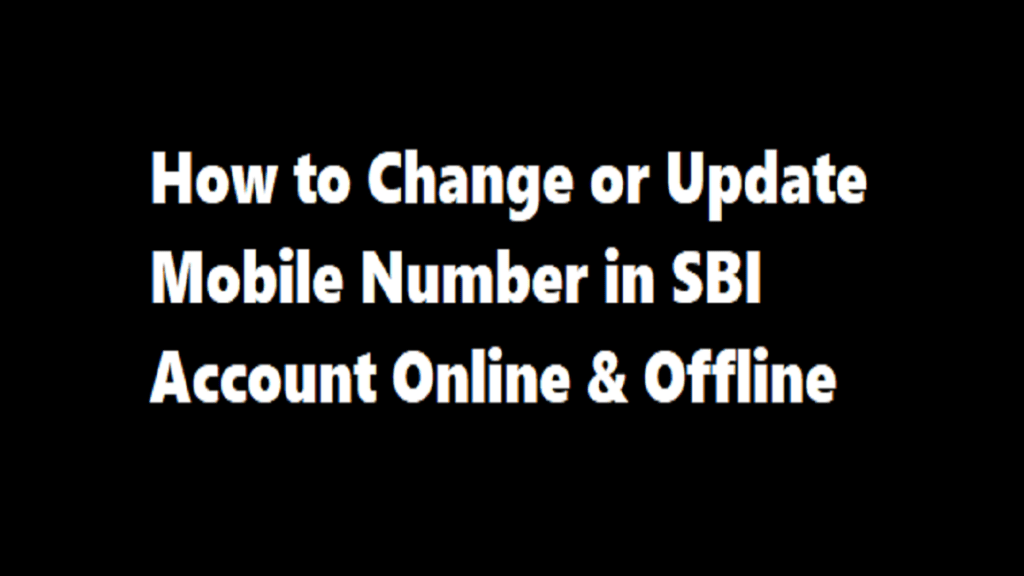
Following Download Here SBI Bank Account Number change Form Get Here
How Do I Update or Change My SBI Account’s Registered Mobile Number Through Internet Banking?
- To begin, you must first visit the SBI Netbanking official website.
- The next step is to login by providing your User Name and Password.
- You need to click the “Profile” page after logging in.
- At this point, you must select “Personal Details”.
You must enter your “Profile Password” here. - Your name, email address, and bank-registered cellphone number will appear on the page when you enter the profile password.
- You must now click on the page that says “Change Mobile Number Domestic only (Through OTP/ATM)”.
- A new screen will then open, with the option to “Update Personal Details Mobile Number” and three tabs labelled “Create Request,” “Cancel Request,” and “Status.”
- The final step is to input the new mobile number you wish to register.
- You must input your identical new mobile number one again in order to authenticate your new mobile number.
- All that is left to do is press the “Submit” button.
- When you press the submit button, a new pop-up message will appear on your screen. Where “Verify and confirm your mobile number xxxxxxxxxx” will be typed.
- All you have to do is press the “Ok” button.
Congratulations! Your request to update your cellphone number was received successfully. However, you (the client) did not grant the bank permission to update or alter your previous cellphone number.
The moment you press the “Ok” button in step 13 is when. A new screen will then appear with three options for approving updates or changes to mobile numbers.
- Via OTP on both cell numbers (you will receive the OTP on both of your mobile phones in this case).
- IRATA: Internet Banking Request Approval through ATM (you consent using your ATM card in this case).
[1] Through an OTP on both mobile numbers:
Only those who are utilising both their old and new mobile numbers should choose this option. Additionally, both the new and old mobile numbers need to be recharged and in use. If your former cellphone number is inactive or unavailable. Therefore, in this situation, you must select and implement the second alternative.
- You must first choose the radio button next to “By OTP on both the Mobile Number” in
- Next, you must select “Proceed” from the menu.
- At this point, you must choose that account number by pressing the radio button. who issued you the debit card.
- Next, you must select “Proceed” from the menu.
- You will then be sent directly to the State Bank of India ATM card validation screen.
- The location where all of your open and closed ATM cards are shown. , which will be connected to the account you’ve chosen.
- You must choose an active, working ATM card from among those listed.
- At this point, all you need to do is click the “Confirm” button.
- The ATM card number you chose will be shown on the next screen.
- At this point, you must provide information about your ATM card.
Valid To/Expiry Date, Card Holder Name, and PIN are the next three items. - Next, you must input the “Captcha” that appears in the box.
- Once you’ve accurately entered all the information, all you have to do is click the “Proceed” button.
- The INB system will provide the OTP and reference number to both your old and new mobile phones when you click the Proceed button.
- Send a message to SBI Bank using both of your cellphone numbers. The message should be formatted like this.
- ACTIVATE (13-digit reference number) using (8-digit OTP value).
- As an illustration, use ACTIVATE 12345678 PM09876543211.
Send this message to 567676 after that.
As soon as the bank verifies the OTP value and reference number supplied by both your old and new cell numbers. Therefore, the old mobile number associated with your SBI account should be updated with your new mobile number. Your ATM card will be used to make even this adjustment. You will now only get messages and information on your new cellphone number regarding your bank, banking services, and banking transactions.
[2] IRATA : Internet Banking Request
Approval through ATM :
- Select the radio button next to IRATA, Internet Banking Request Approval through ATM, in the first step.
- Next, you must select “Proceed” from the menu.
- Next, click the radio option next to the bank account whose debit card is now in your possession.
- Next, select “Proceed” from the menu.
- You will now be sent directly to the State Bank of India’s ATM card validation screen.
- The ATM cards associated with the account you have chosen will now all be shown, both active and closed.
- Choose the Active ATM card here, and then click the “Confirm” button.
- The ATM card number you chose is then shown on the next screen.
- Enter the information for that ATM card here. such as PIN, Card Holder Name, and Valid To/Expiry Date.
- Select “Proceed” once you’ve completed the form.
- When validation is successful, a message is displayed on the screen. “We appreciate you providing us with your mobile number. Your request is currently in the pending stage. Please finish the registration procedure using the option you choose. To view the instructions for completing the procedure, click here.
- Following this, you will receive a notification stating that “Your IRATA reference number is XXXXXXXXXX and your Reference No. for Change/Update Mobile Number is: UMXXXXXXXXXXXXX.”
- You must now visit the nearest SBI ATM after obtaining the notice.
- After using your ATM card to make a swipe and entering your PIN, choose the “Service” tab.
- You must now select the “Others” option.
- Click “Internet Banking Request Approval” inside of this.
- You must now input the 10-digit reference number that was received with the message.
- After you complete the procedure successfully, the request (to change your cellphone number) will be fulfilled.
- Following successful OTP and reference number validation. Your ATM, CBS, and INB will all be updated with the new cellphone number you provided.
When your new mobile number is linked to your SBI Bank Account. As a result, you will also receive a confirmation message on the new cellphone number you registered.
How can I use an SBI ATM to update or change the registered mobile number on my SBI bank account?
- To begin, visit the SBI ATM that is closest to you.
- You must now insert your debit or ATM card.
- After that, select “Registration” and input your ATM PIN.
- Next, select “Change/Update your mobile number” from the menu.
- Enter your previous cellphone number now.
- Next, press the “Submit” button.
- Next, input the new cellphone number you just got.
- Next, simply click the “Submit” button.
- Both your old and new mobile numbers will now get OTP.
- You must SMS the OTP and reference number from your new mobile number after getting the OTP.
- The message ACTIVATE (your OTP) (your reference number) for this kind.
Send this message to 567676 after that.
The bank official will call you within one to two days of receiving the SMS to complete the verification. To choose whether or not you wish to modify the registered mobile number in your SBI Bank Account. If yes, please confirm whether the new cellphone number you provided is correct. When the verification process is completed, the new mobile number will be linked to your bank account.
How to Check Change/Update Mobile Number Status Online?
When you seek a registered mobile number change or update in your SBI bank account. Then it’s your chance to see if the new mobile number has been registered in lieu of your previous registered mobile number. If you use SBI internet banking, you may monitor the progress of a mobile number change from home using SBI netbanking. You simply need to follow the methods outlined below step by step.
- First and foremost, you must visit SBI’s official website.
- You must then login by providing your user ID and password.
- After logging in, click to “Profile”.
- After that, you must click on “Profile details.”
- Your registered email ID, name, and registered cellphone number will now appear on the screen.
- Next, select “Change Mobile Number Domestic Only (Through OTP/ATM)”.
- A new window will open with the choices “Create Request”, “Cancel Request”, and “Status” shown.
- Next, select “Status” from the drop-down menu.
- You may then see if your phone number has been altered or updated.
- If you wish to cancel your SBI bank account registered mobile number change/update request for whatever reason.
- To do this, simply select the “Cancel Request” option from the teeno menu.
Your registered mobile number change/update request will thereafter be successfully cancelled. - A reference number will appear on your screen informing you of this. That the request you made has been cancelled.
How can I change/update my SBI registered mobile number by visiting an offline branch?
If you are unable to modify or update your registered mobile number in your sbi bank account using any of the procedures listed above. Then you have just one option left: go to an SBI bank branch and manually link your new mobile number to your bank account. You must follow the procedures outlined below to do this.
- First and foremost, you must go to the SBI bank branch where your bank account was opened.
- You must now request a KYC update form from the bank executive.
- On that form, you will have the ability to edit or update your cell phone number.
- It must be checked, and all required information must be entered into the form.
- Finally, after signing the document, it must be presented to the bank executive.
- The bank will now attach your new mobile number to your bank account.
Do not be alarmed if the bank takes 1 to 2 days to complete this task. As soon as your new mobile number is registered, it will replace the old mobile number in your bank account. As a result, you will receive a confirmation message on your new cellphone number.
If you have any difficulties using any of the methods listed above, please leave a remark below. We will do our best to respond to your Enquiries as quickly as possible.
As a result, you should now understand how to link your Aadhaar with your State Bank of India bank account.
If you have any difficulties completing any of these steps. So do let us know by leaving a comment below, and we will gladly assist you. Aside from that, please share this information with your social media friends and family members.